Well recently Ive been wondering how to have more control over my outlook because i know there are a lot of options so it needed some exploring. While exploring such options i stumbled on one really cool tip that i wanted to share with everyone…
Situation: Almost all the time i have to wait for all the mails to download from the server to my Pc. While some were just Newsletters and Written Mail, Others were these really huge mails with 15 – 20 MB attachments with them (mostly photos and audio files i have requested from my friends.. ). So thought it would be better if i keep these mails in the server itself instead of downloading it here and wasting space for the mail as well as the attachments which i am going to save anyway cause i need them. Hence i started searching outlook to look for a solution and i did find one. I wanted to limit all the mails which exceeded a particular size limit which in my case happened to be 2MB..
What do you do:
Step 1: Head over to “Options” in the Tools menu. The window as shown below will appear
Step 2: Click on the “Mail Setup” tab.
Step 3: Click on Send/Receive which will open the Send/Receive settings.
Step 4: If u have any particular account that you want to edit. Click on that. If u want to edit all the accounts click on “All Accounts” and click “edit”. In my case i have only one account configured on my outlook.
Step 5: The window as shown below appears where you can do your adjustments. Click on “Download only headers for items larger than” and specify the size. This will leave out the attachments and download only the header of the mail.
If needed you can right click on that mail mark it to be downloaded to your PC anyways. Overriding your settings now set.



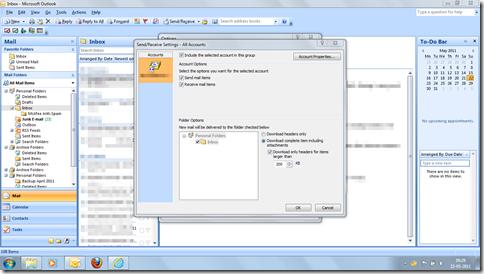
No comments:
Post a Comment